Hyper-V virtual machine deployment soft routing OpenWRT
About OpenWRT
OpenWrt is a Linux distribution suitable for embedded devices. Compared with the original firmware, OpenWrt is not a single, static firmware, but provides a writable file system that can add software packages. This allows users to freely choose applications and configurations without being restricted by the device provider, and can use some software packages suitable for certain applications to customize your device.
Open the Hyper-V virtual machine in Windows 10, as shown below
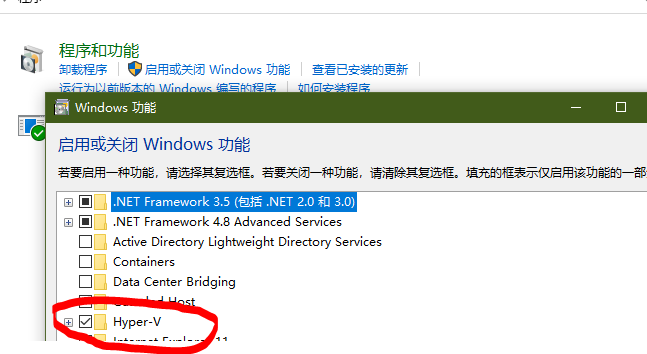
Download the OpenWRT Hyper-V virtual machine image file, or you can download it from the OpenWRT official website.
Then convert it to Hyper-V virtual machine image file,
Hyper-V virtual machine image files can search for the keyword "OpenWRT / LEDE .vhdx"
https://seryox.com/OpenWRT/Hyper-V/
Start the Hyper-V virtual machine and use the downloaded Hyper-V virtual machine image file

There are a few things to set up and pay attention to here. . . .
- Add two network cards, one for the internal network and one for the external network, and both network cards must enable "enable MAC address fraud" as shown below
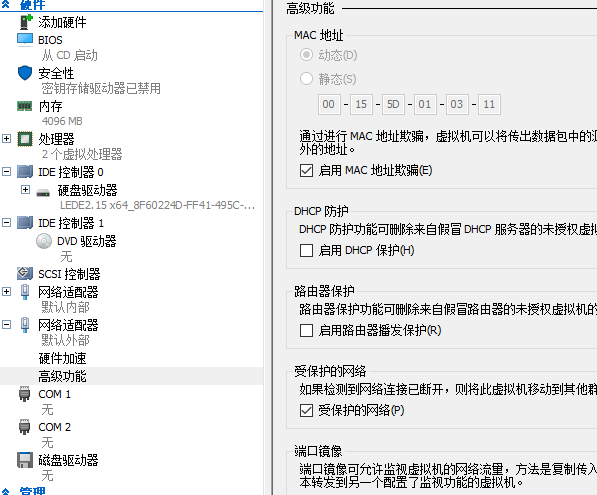
The external network needs to be bound to the network card of the PC host, as shown below
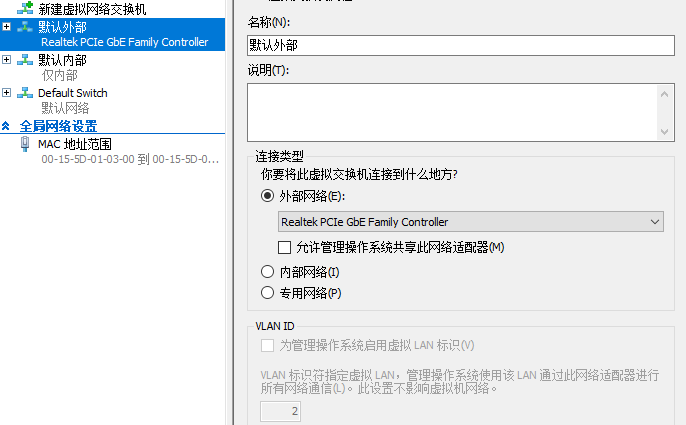
And need to cancel "Allow operating system to share this network device"
Use the Hyper-V virtual machine image file to install OpenWRT, you also need to set the hard disk size, as shown below
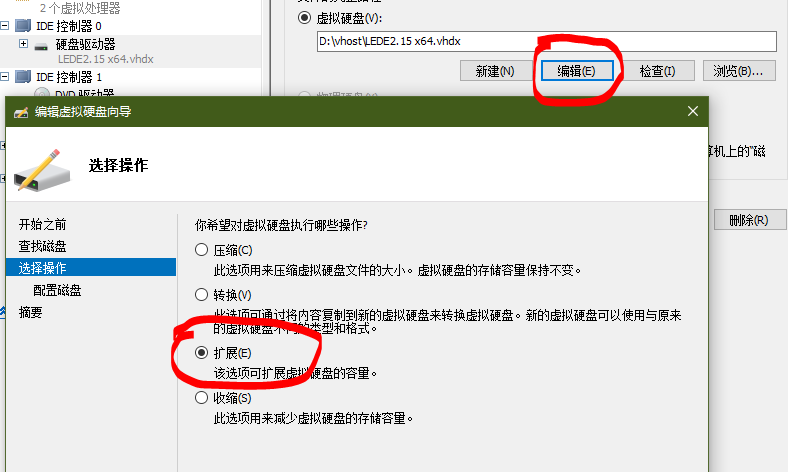
The installation is complete, visit 192.168.1.1 to enter the OpenWRT management background
The OpenWRT management password here is koolshare
But there is a problem, because the IP background of the router at home is also 192.168.1.1
So there will be conflicts here, there is no way to enter the OpenWRT management background
Solution, go to the OpenWRT system and modify the network configuration file
vi / etc / config / network
Modify the network IP address to 192.168.1.7, and set the gateway, dns server, etc.,
Now enter 192.168.1.7 to enter OpenWRT management background
💘 相关文章
- Hyper-V 虚拟机部署软路由OpenWRT
- VirtualBox You must specify a machine to start的解决方法
- openwrt 常用的一些软件,收藏备用
- OPENWRT使用iperf3测试内网带宽的方法
- 使用diskgenius分区工具删除Linux soft raid磁盘分区
- mac os install soft command
- openwrt无法开启5G信号的解决方法
- clash配置防止dns泄露篇-openwrt ipv6设置的方法
- QNAP 301w开箱,开启160MHz,以及刷openwrt系统记录
- 使用Hyper-V創建Debian minimal